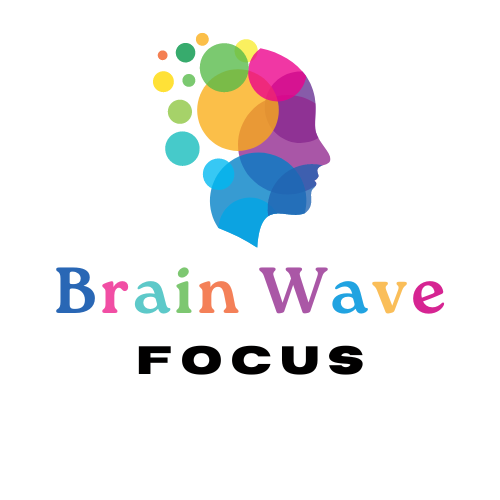Keep your planner accessible across all your devices by syncing it with Google Drive.
How to set up sync:
- In your app (Xodo, Penly, etc.), go to Settings or Cloud Sync.
- Connect your Google Drive account.
- Choose the folder to sync (e.g., “My Planners”).
- Your files will automatically back up and update.
🔄 This ensures you can access your planner from your tablet, phone, or even desktop.
Next section: Using a desktop or laptop? Check out Windows & Mac setup guides!