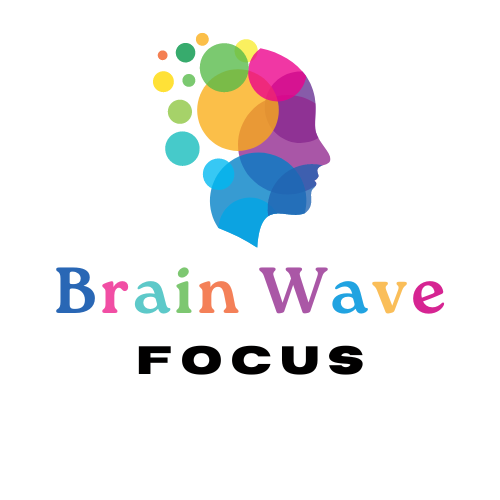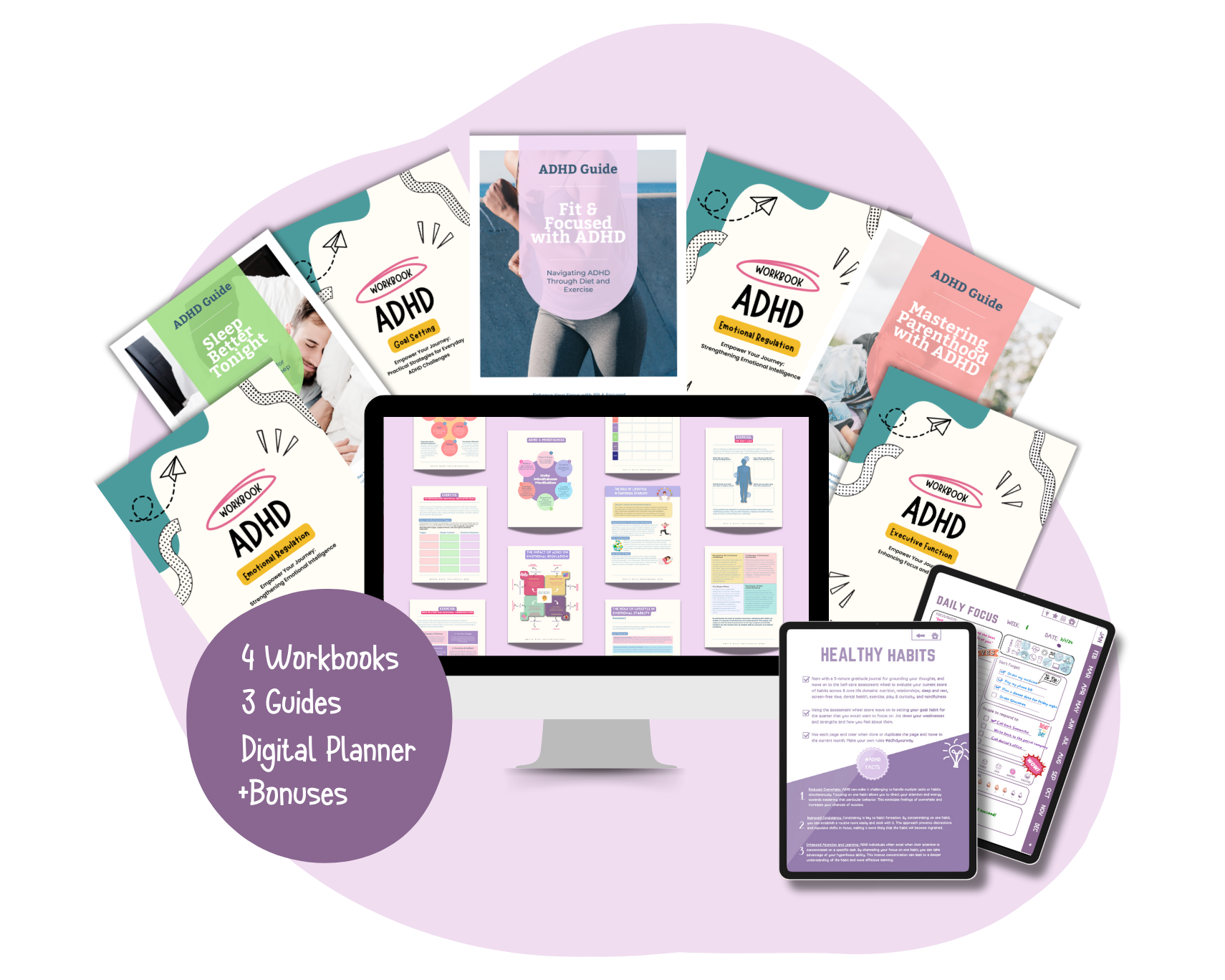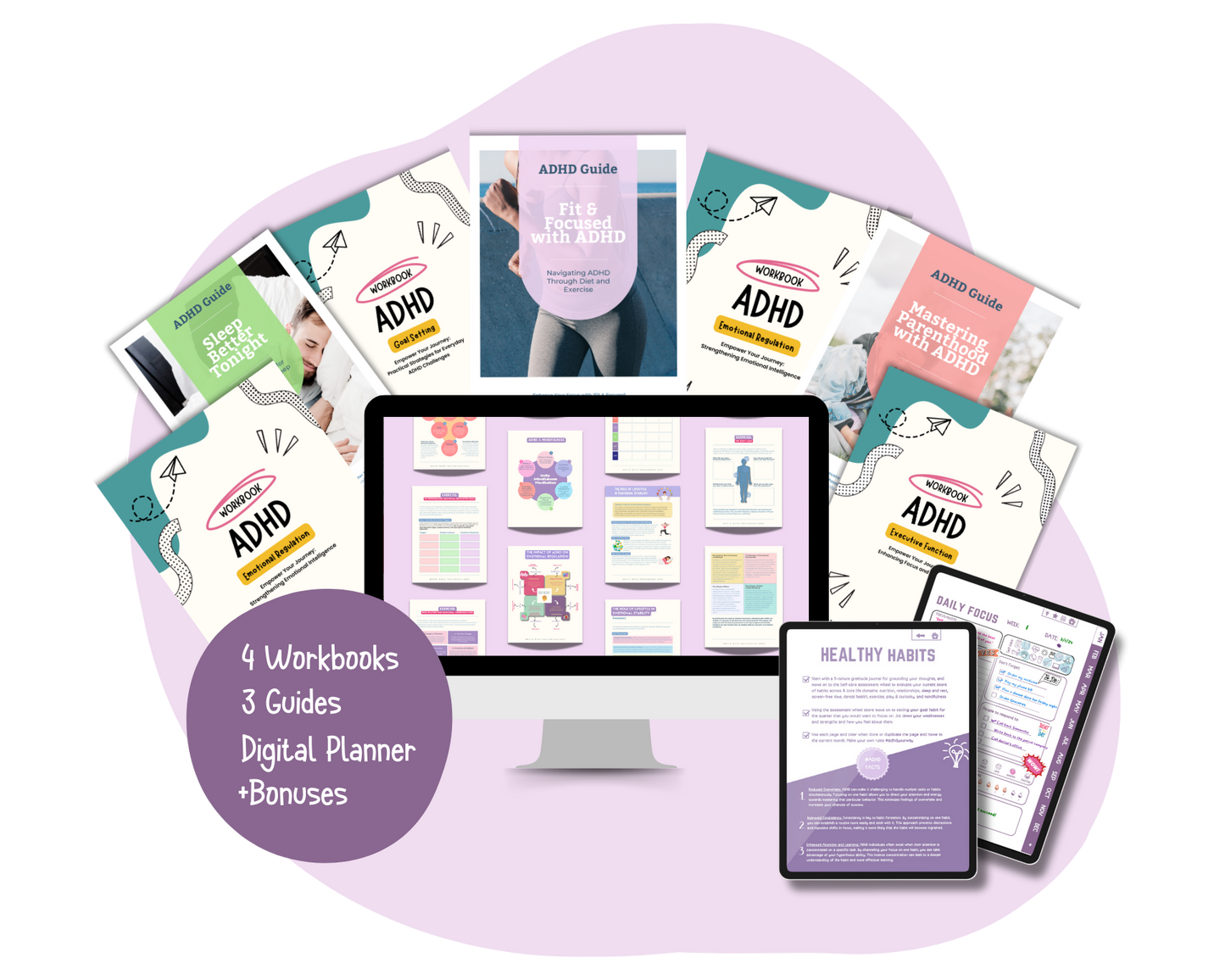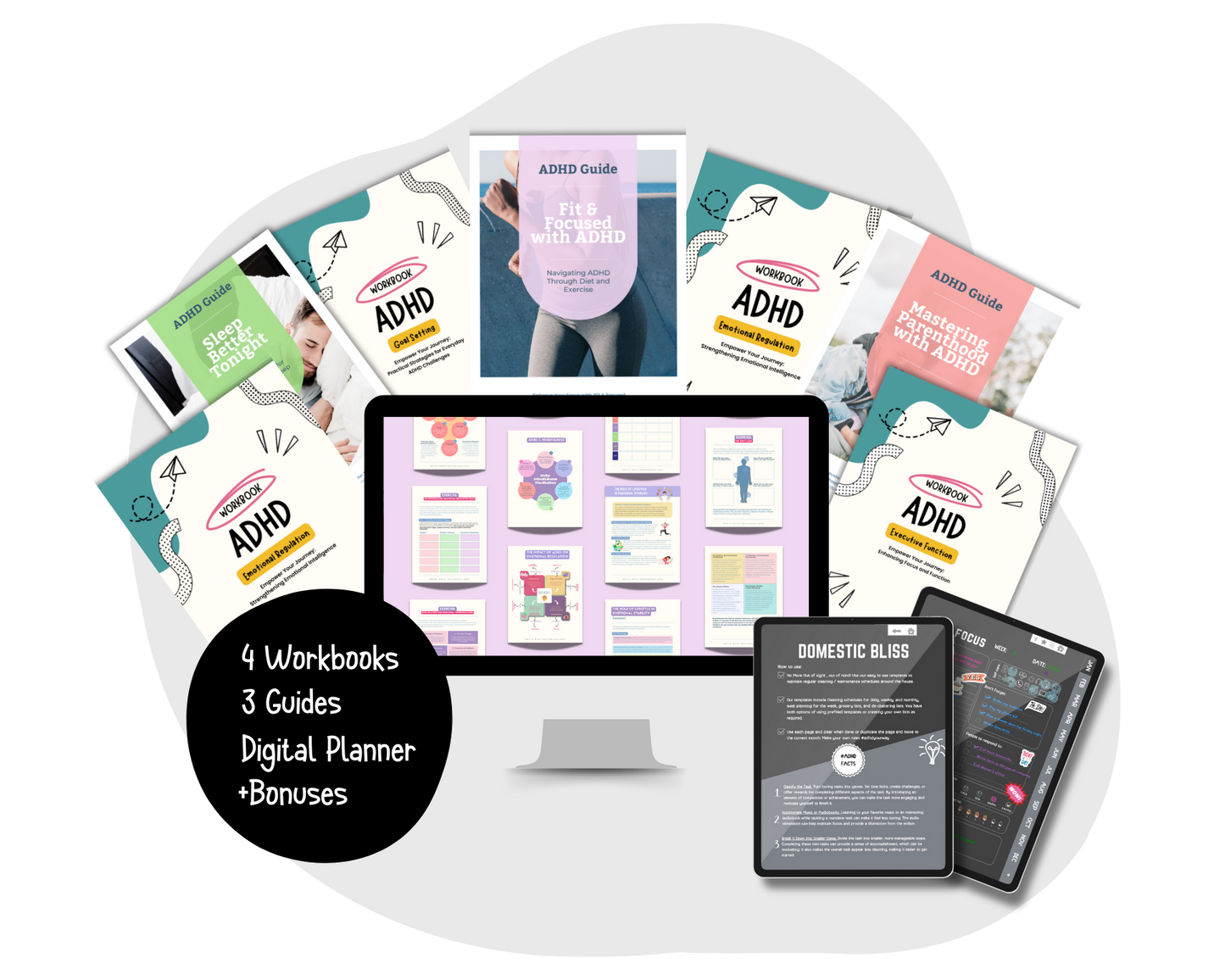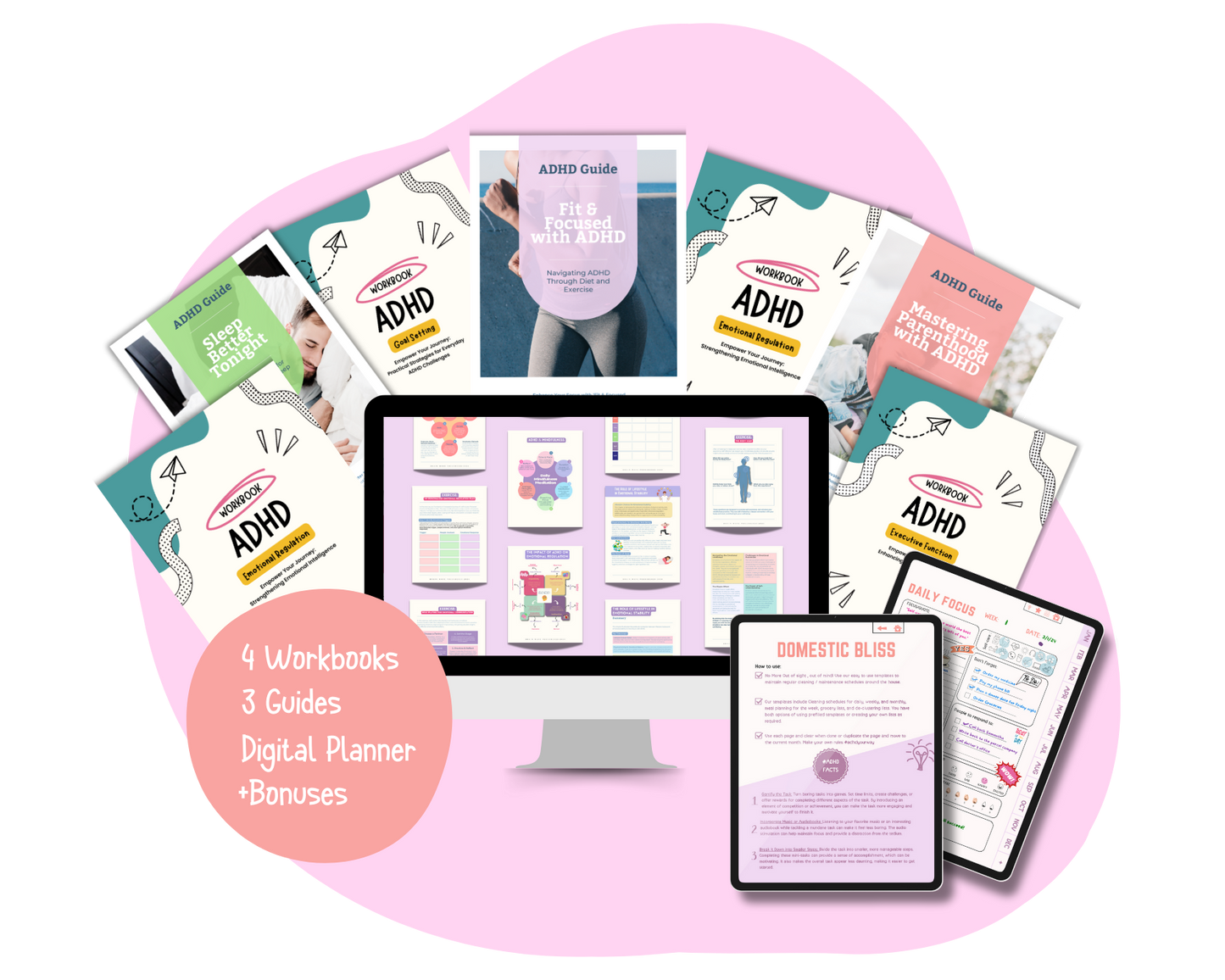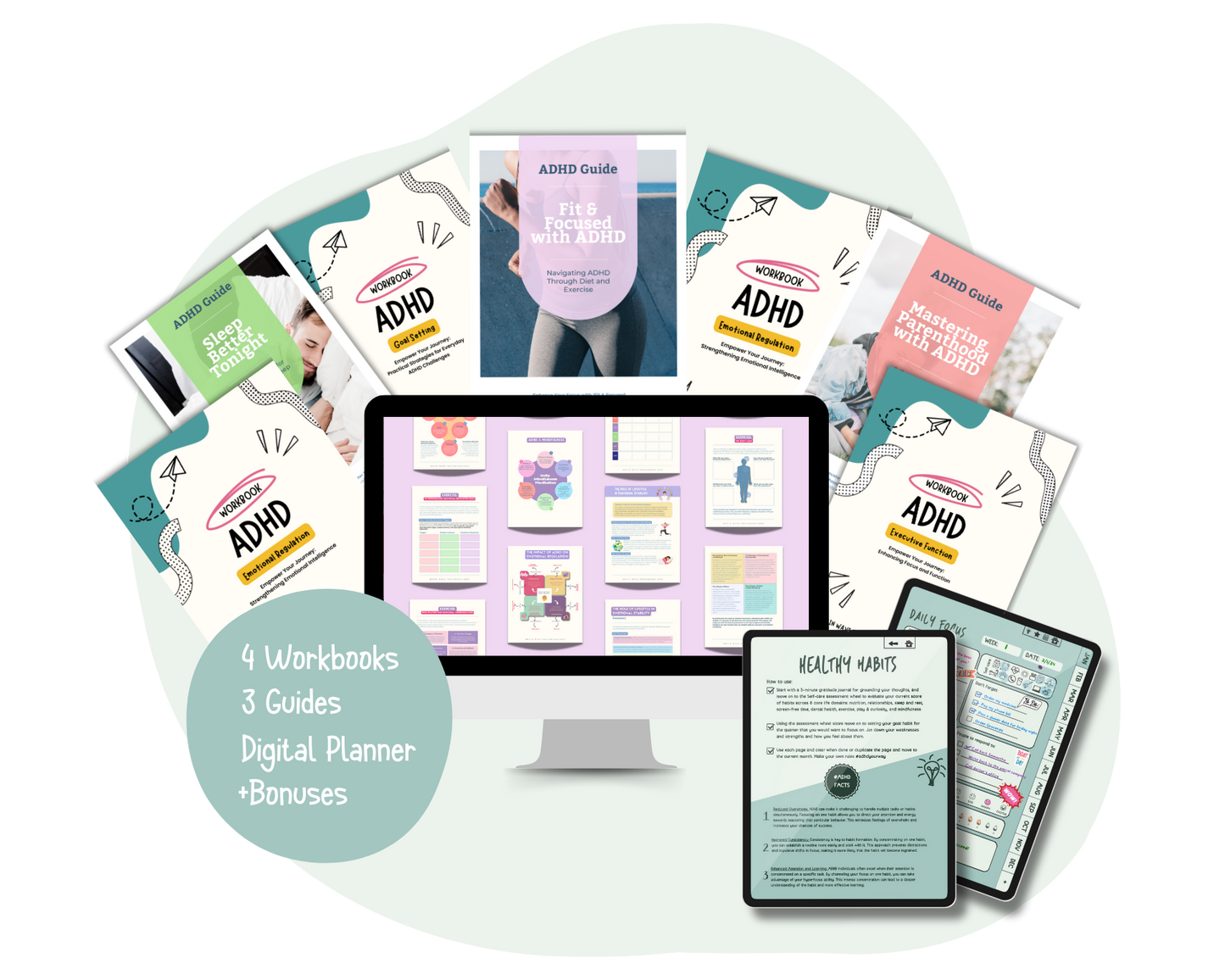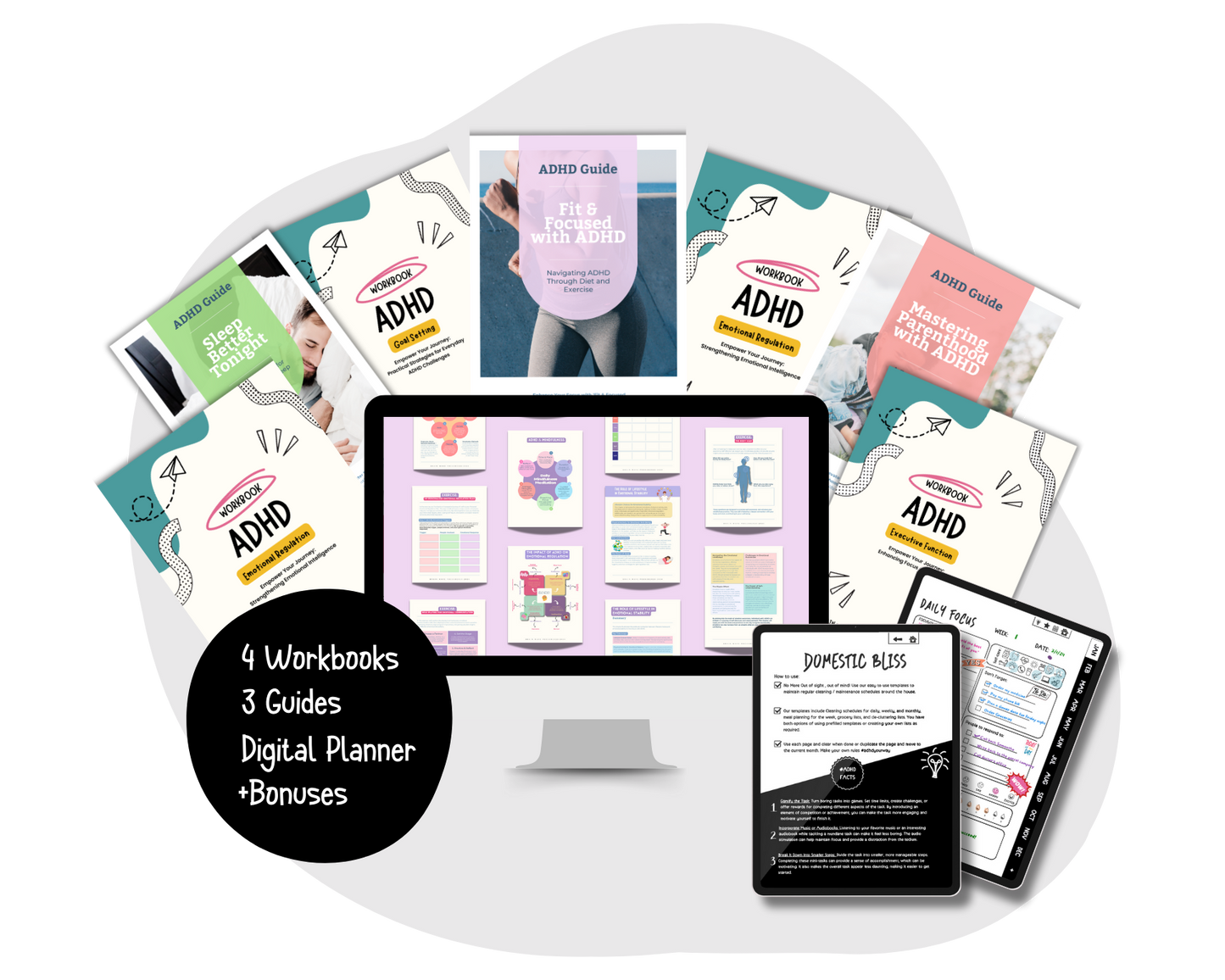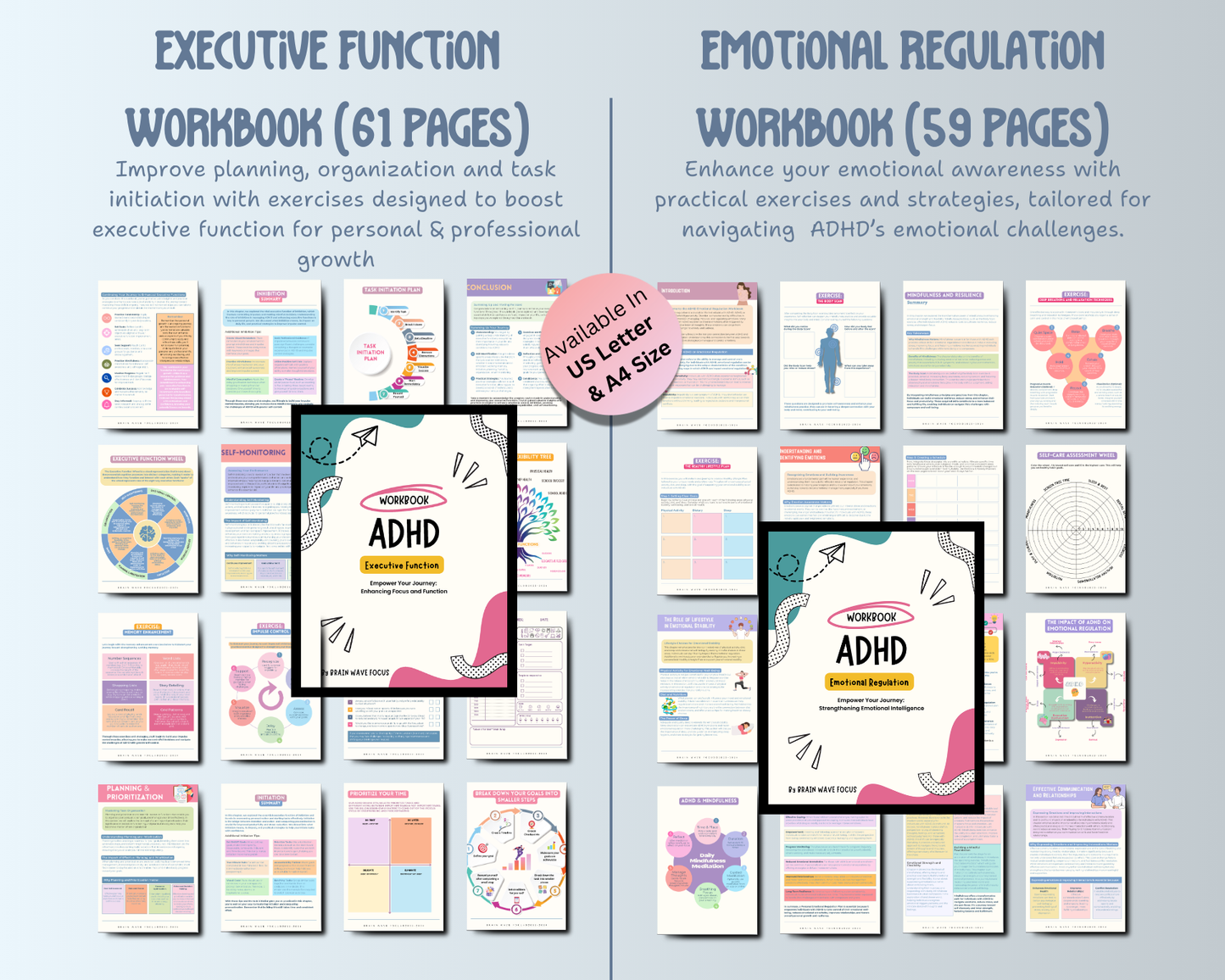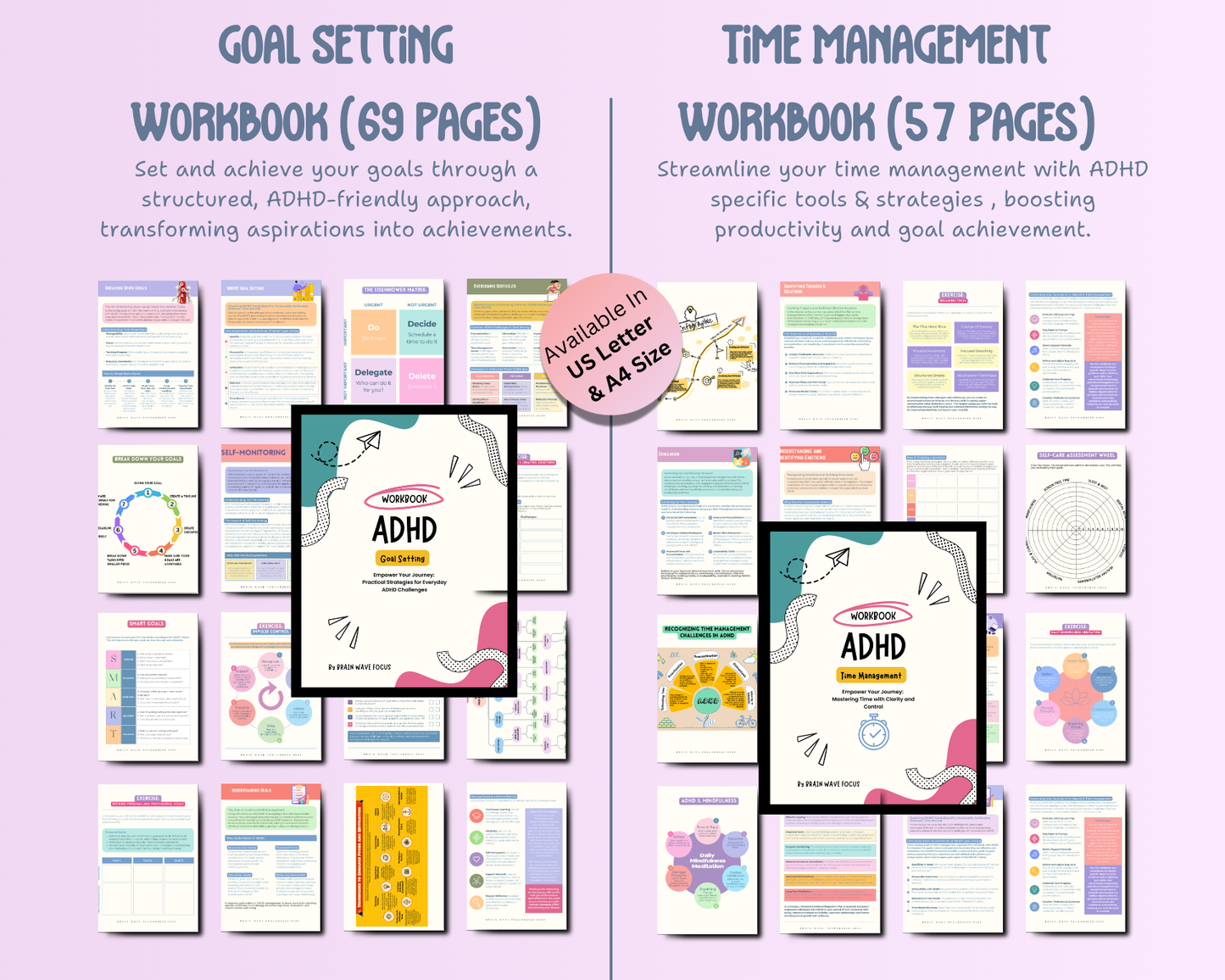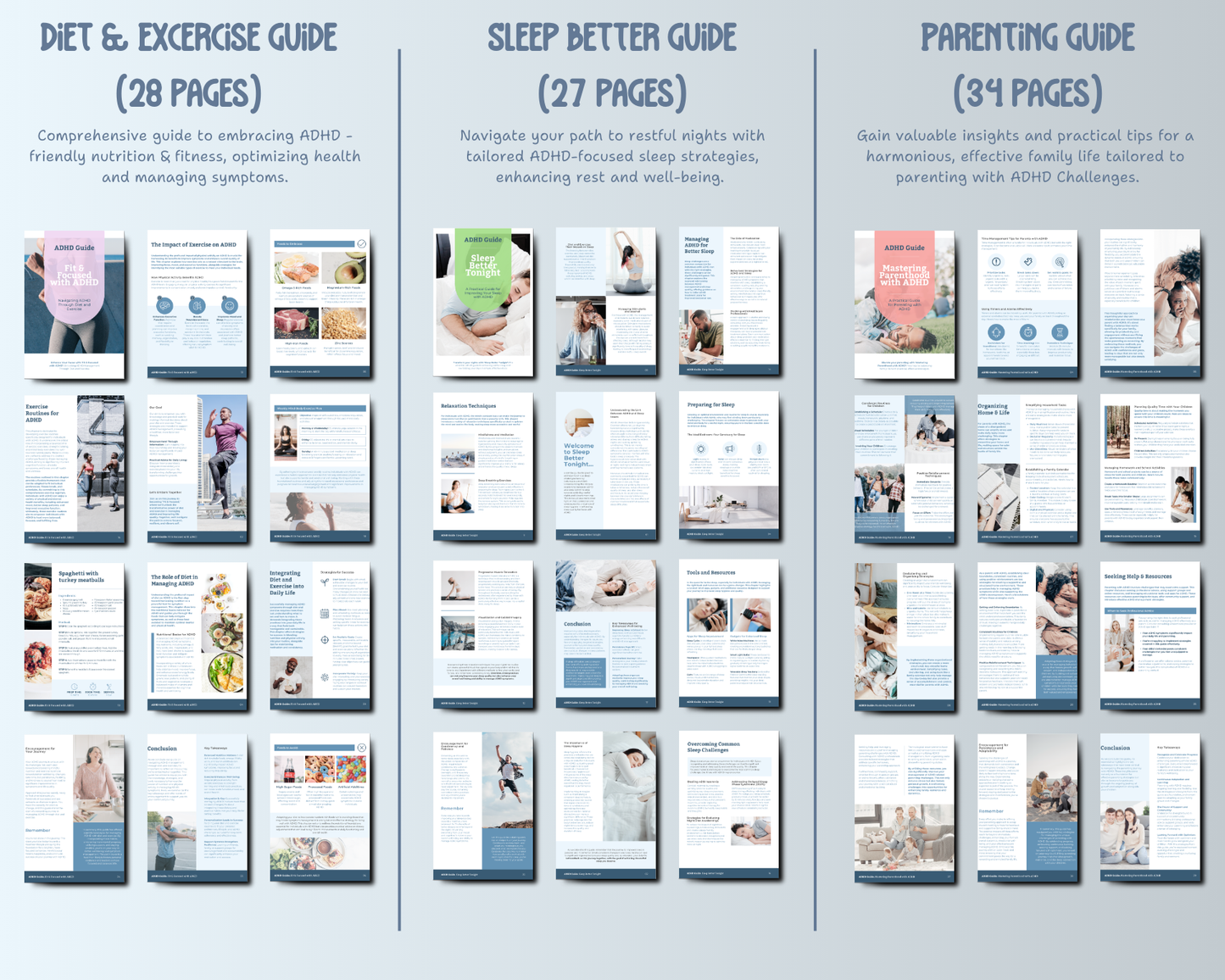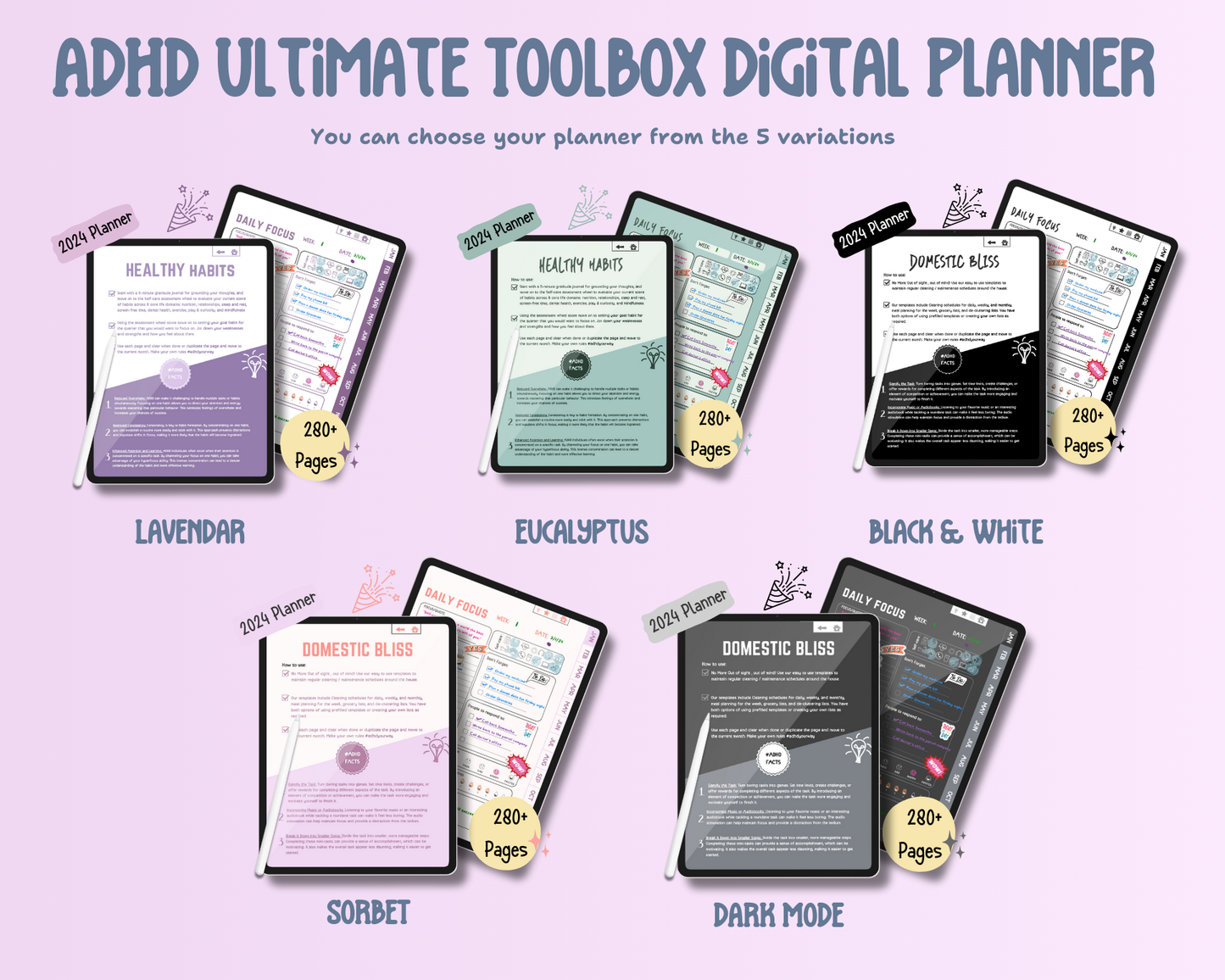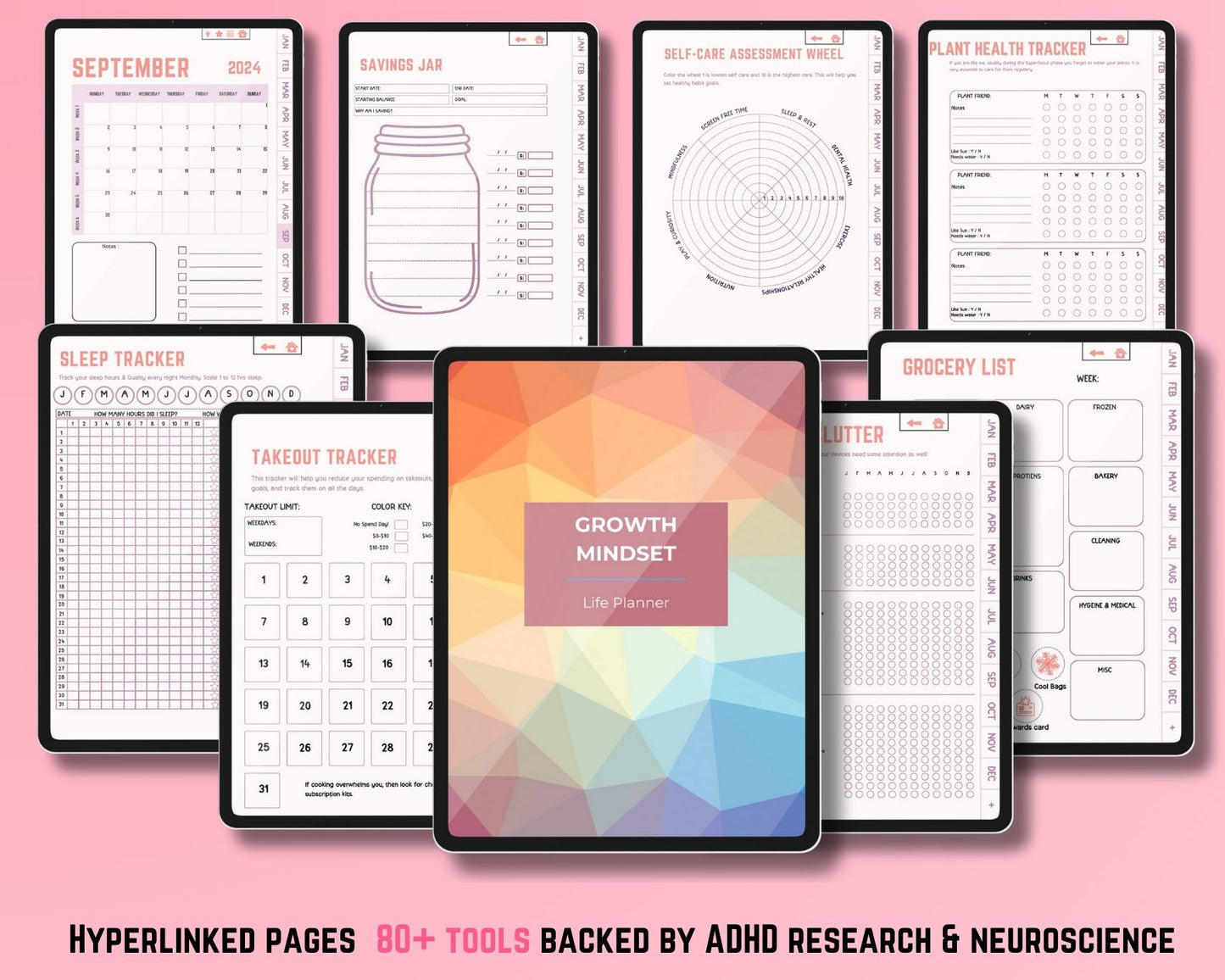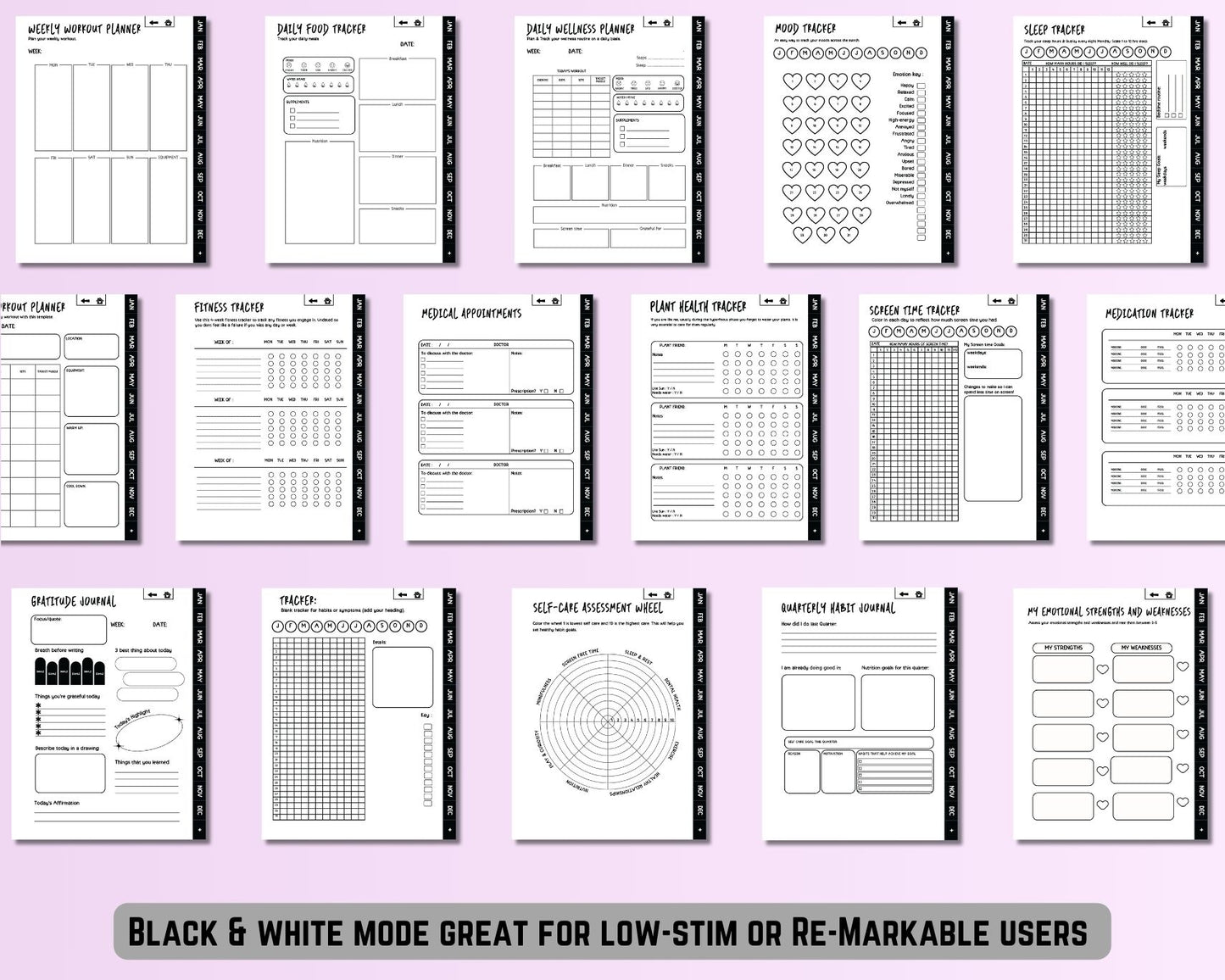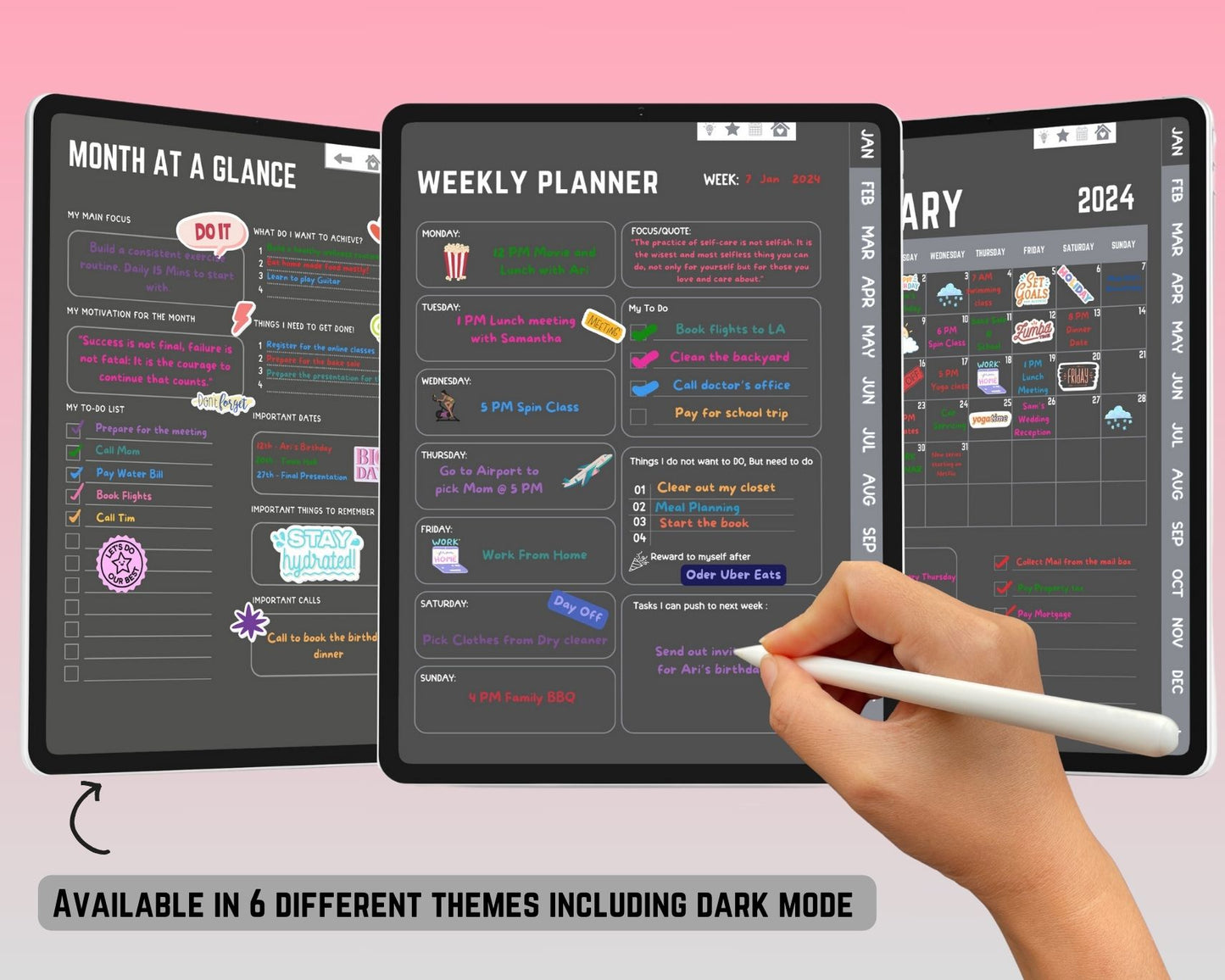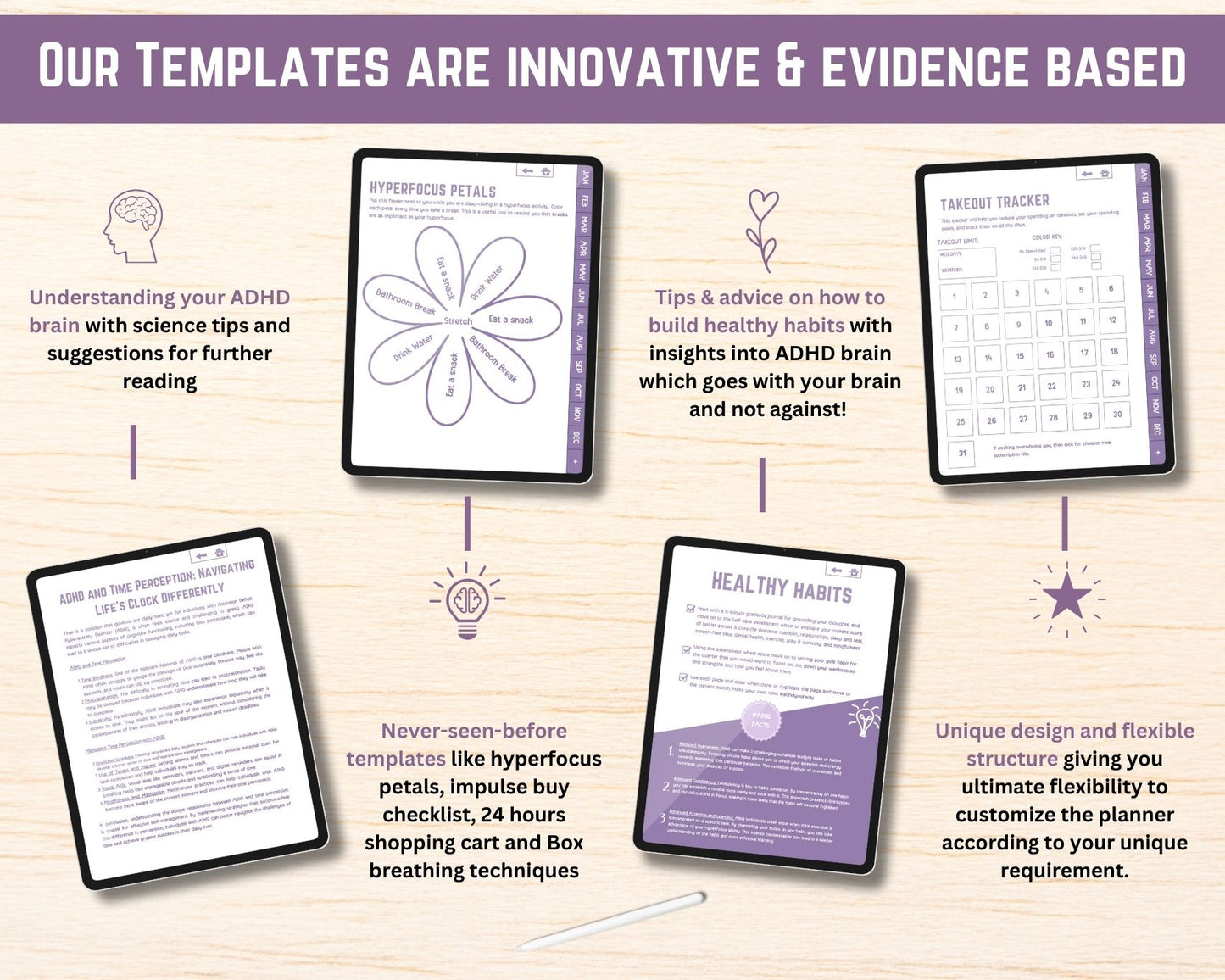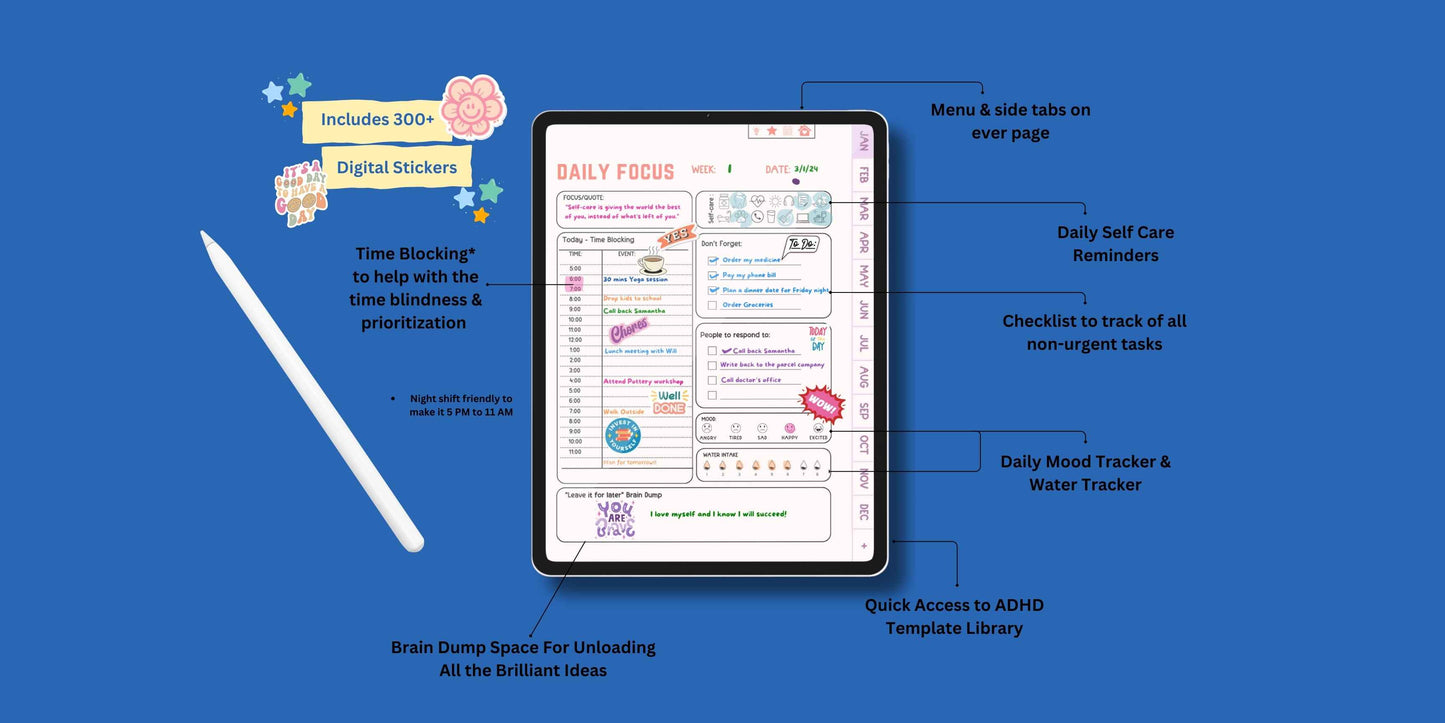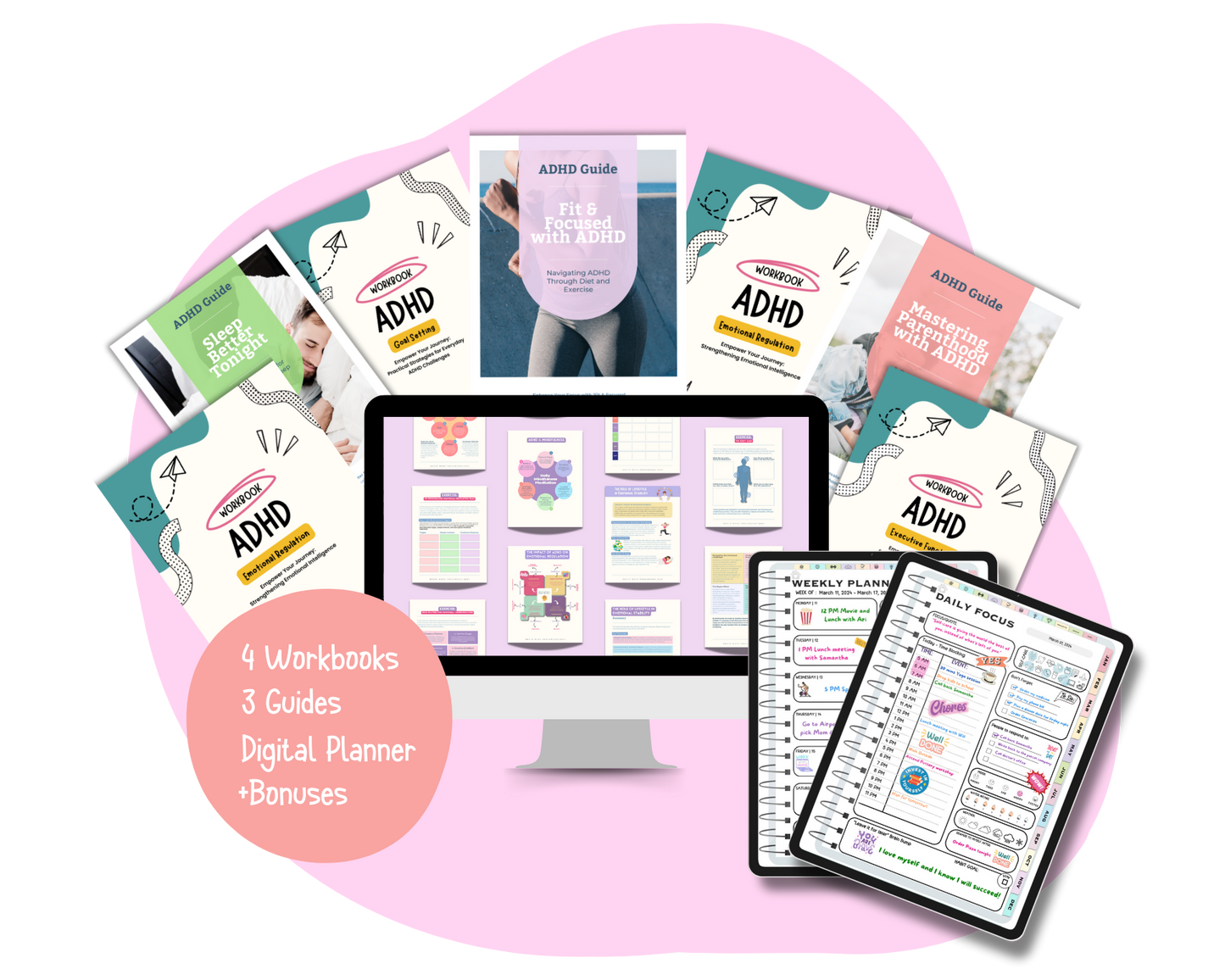If you live with ADHD, you know how much mental energy goes into remembering small tasks, staying on track, and avoiding distractions. The Shortcuts app on your iPhone can be a game-changer—helping you automate routines so your brain can focus on what really matters.
Below are 5 of the most helpful automations for ADHD, with step-by-step instructions so you can set them up in the Shortcuts app.
1. Morning Routine Starter
Purpose: Start your day with structure and reduce decision fatigue.
What it does:
- Reads your first 3 calendar events aloud
- Plays your focus playlist
- Shows your to-do list
- Opens a quick journal note
How to set it up:
- Open the Shortcuts app → tap Automation → + → Create Personal Automation.
- Choose Alarm → Is Stopped (or choose Time of Day).
- Add actions:
-
- Calendar → Get upcoming events (limit to 3).
- Speak Text (add “Here’s your day: [Insert Variable → Events]”).
- Music → Play Playlist (pick your focus playlist).
- Reminders → Show Reminders List.
- Notes → Create Note titled Morning Journal.
- Save and toggle Run Immediately.
2. Focus Timer with Do Not Disturb
Purpose: Stay on task without constant phone distractions.
What it does:
- Turns on Focus Mode
- Starts a 25-minute timer
- Opens your productivity app
- Reminds you to take a break
How to set it up:
- In Shortcuts → Automation → + → Create Personal Automation.
- Choose When I Tap (Quick Action) or Ask Siri → “Start Focus.”
- Add actions:
-
- Set Focus → On (Work/Study mode).
- Start Timer → 25 minutes.
- Open App (Notion, Notes, GoodNotes, etc.).
- Play Sound / Show Notification (“Break Time!”).
- Save.
3. Medication / Supplement Reminder
Purpose: Never forget meds or supplements again.
What it does:
- Sends a reminder at set times
- Optionally logs to the Health app
How to set it up:
- In Automation, choose Time of Day (e.g., 9am, 2pm, 8pm).
- Add actions:
-
- Show Notification → “Take your medication now.”
- (Optional) Health → Log Health Sample → choose medication/supplement type.
- Save.
💡 Tip: You can add multiple automations if you have different doses throughout the day.
4. Location-Based Productivity Cue
Purpose: Get reminders based on where you are, not just when.
What it does:
- At home: shows evening reset checklist
- At work: launches task manager + focus playlist
- At gym: opens fitness app + workout playlist
How to set it up:
- In Automation, choose Arrive → pick a location (home, work, or gym).
- Add actions (example for Home):
-
- Notes → Open Note called “Evening Reset Checklist.”
- Reminders → Show Reminders List.
- Save.
5. End-of-Day Wind-Down
Purpose: Cue your brain it’s time to relax and prepare for sleep.
What it does:
- Dims brightness
- Prompts reflection journaling
- Sets tomorrow’s alarm
- Plays meditation or sleep music
How to set it up:
- In Automation, choose Time of Day → 10:30 pm (or your bedtime).
- Add actions:
-
- Set Brightness → 30%.
- Notes → Create Note (“3 Wins of Today”).
- Clock → Set Alarm for tomorrow.
- Music → Play Playlist (calm/meditation).
- Save.
Final Thoughts
The beauty of Shortcuts is that they run automatically once you set them up. For ADHD brains, this means fewer “Did I forget…?” moments and more energy for the things that matter.
Start with one or two of these automations, then build more as they become part of your routine. And when you’re ready, add screenshots of each setup so others can follow along visually!