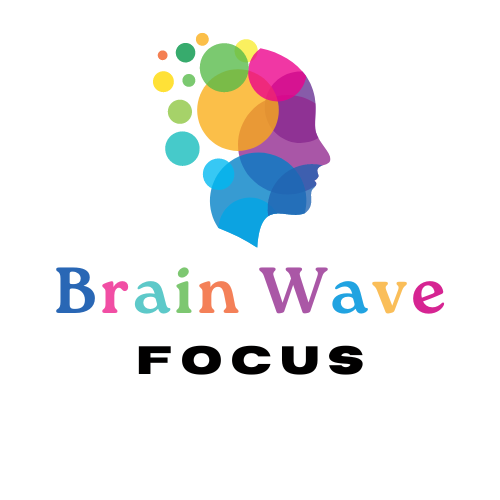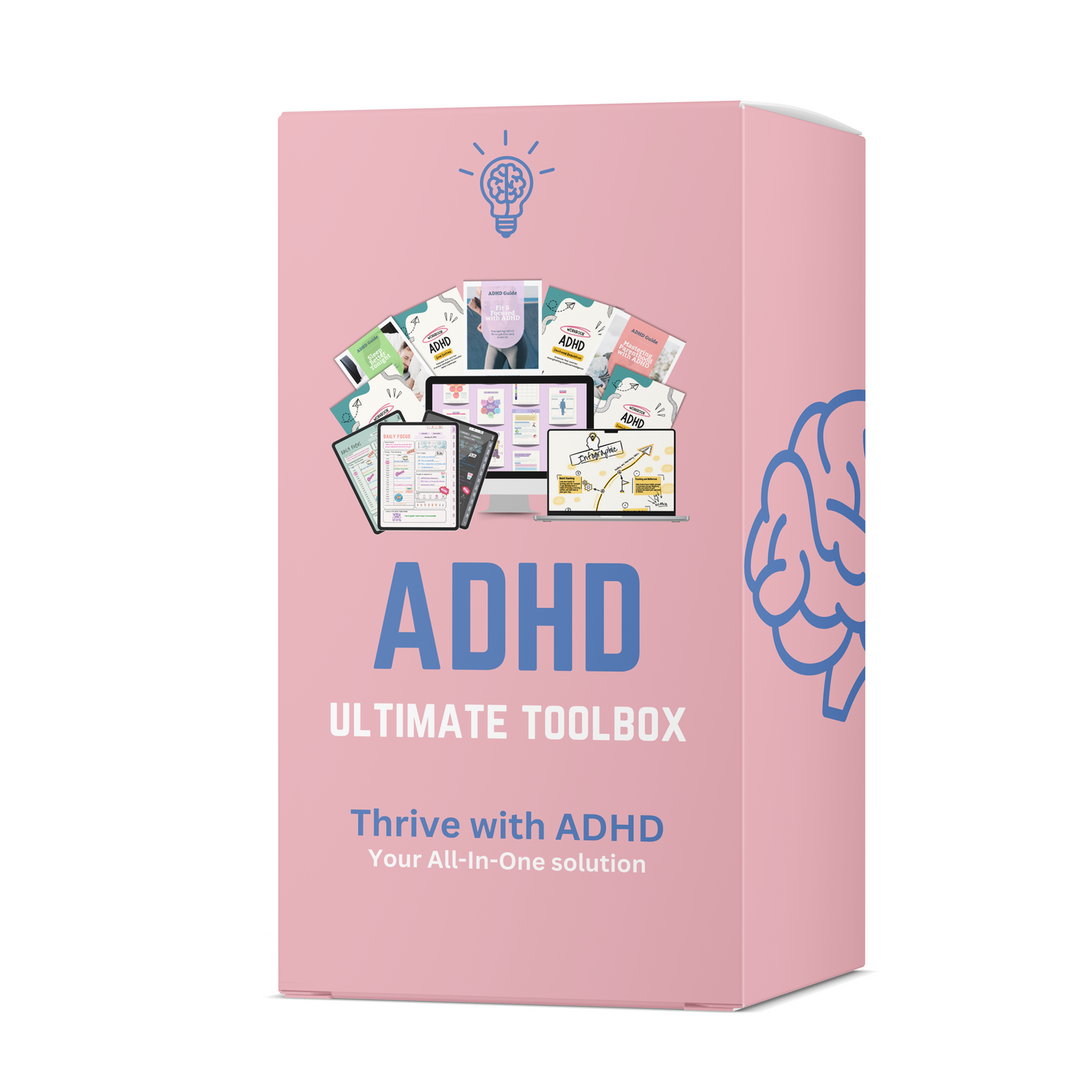Just purchased your ADHD Digital Planner? Here’s a simple, step-by-step guide to download, import, and start using it right away on GoodNotes, Notability, or any PDF annotation app.
How to Download and Use Your ADHD Digital Planner
Just purchased your ADHD Digital Planner?
Here’s a simple guide to help you download, import, and start using it right away on iPad, Android, or desktop — whether you use GoodNotes, Notability, or another PDF app.
Where to Find Your Download Link
After your purchase, you’ll receive an email from Brainwave Focus Digital Downloads.
Click “Download Files” to open your planner .zip folder, which contains all versions and instructions.
If you can’t find it, check your spam or promotions tab, or log into your Shopify account to view your order.
How to Download Your ADHD Digital Planner
- Tap the download link in your confirmation email.
- When the page opens, select “Download.”
- The planner will be saved as a
.zipfolder — open it to access your PDF files. - Choose the correct version (Monday start, Sunday start, dated, or undated).
Need help deciding? View our ADHD Planner Comparison Guide
How to Import into GoodNotes or Notability
- Open GoodNotes (or your preferred app).
- Tap “New” → “Import.”
- Select the ADHD planner PDF file from your downloads folder.
- The planner will automatically open with all hyperlinks and tabs intact.
If using Notability or Xodo, follow similar import steps.
For Mac or Windows, simply open the file in any annotation-enabled PDF viewer.
Tips to Start Using Your Planner Effectively
- Bookmark key pages like Daily, Weekly, and Dashboard.
- Use the built-in hyperlinks to navigate faster.
- Personalize with stickers or notes.
- Try pairing it with the ADHD Ultimate Toolbox for extra templates.
Troubleshooting Common Download Issues
File not opening?
Make sure the .zip file is fully extracted before importing.
Broken hyperlinks?
Use only annotation-enabled apps like GoodNotes, Notability, or Xodo.
Slow performance?
Close unused tabs or compress images for lighter file use.
Explore More ADHD Tools
Stay organized with our latest planner updates and bonus resources.
Visit the Freebie Vault for free ADHD printables, or check out the ADHD Digital Planner Collection to see all designs.
Final Note
Your ADHD planner is more than a calendar — it’s a daily structure system that helps you stay focused, calm, and productive.
Use it consistently, and you’ll build habits that last.
Details On How To Use The Planner
📥 Step 1: Download Your Planner
1. Access the Files
After your purchase, click the Access download links provided in your email.

2. Read the instructions on the download page.
You will get 6 planner files with your download. Choose the one that meets your requirement, such as Monday or Sunday start, and Google or Apple Calendar links.

3. Save It Somewhere Safe
We recommend saving your planner files in a place that’s easy to access later:
📁 Files app (iOS)
☁️ iCloud Drive / Google Drive
💾 Local device storage
🖊️ Step 2: Open Your Planner in a PDF Annotation App
To use the interactive features of your ADHD planner, open it in a PDF annotation app. Choose your platform below:
📱 For iOS (iPhone & iPad)
GoodNotes
- Open GoodNotes → Tap “+” → Select Import.
- Locate your planner file, usually in your Download folder.
- It will now appear in your GoodNotes library—tap to open and start planning!
Features:
- 📄 Swipe to turn pages
- ➕ Duplicate pages via the 4-square icon → Select page → Duplicate
- ✍️ Toggle between read/write using the pencil icon
Notability
- Open Notability → Tap “+” → Choose Import.
- Select your planner PDF.
Features:
- 📄 Navigate by swiping
- ➕ Duplicate via Pages → Select → Duplicate
- ✍️ Tap the hand icon to switch modes
📱 Noteful
- Open the Noteful app.
- Tap the “+” icon → Choose “Import PDF”.
- Locate your planner in Files or iCloud Drive, and import it.
- Your planner will open as a new notebook—ready to use!
Features:
- 📄 Navigate: Swipe left or right to flip through pages.
- ➕ Duplicate Pages: Tap the thumbnail icon → Long press a page → Tap Duplicate.
- ✍️ Switch Modes: Tap the pen icon to write or the hand icon to switch to view-only mode.
- 🗂️ Organize: You can add dividers or color-code sections to organize your planner better.
✅ Pro Tip: Enable iCloud sync in Noteful settings so your planner stays backed up and accessible across all Apple devices.
📱 Noteshelf
- Open the Noteshelf app.
- Tap the “+” icon → Select “Import Document.”
- Browse your Files or iCloud Drive to locate your planner PDF and import it.
Features:
- 📄 Navigate: Swipe between pages or use thumbnail view.
- ➕ Duplicate Pages: Tap the thumbnail view → Long press a page → Tap Duplicate.
- ✍️ Switch Modes: Tap the pencil icon for write mode; tap the finger icon to switch to view mode.
- 🎯 Extras: Add bookmarks, stickers, or audio notes for a more personalized planning experience.
📱 Xodo
- Open the Xodo app.
- Tap the folder icon → Select “Files” → Locate your planner PDF and open it.
(You can also import directly from cloud storage like iCloud or Google Drive.)
Features:
- 📄 Navigate: Swipe through pages or use the page thumbnails.
- ➕ Duplicate Pages: Tap the page thumbnail icon → Long press on a page → Tap Copy → Paste where needed.
- ✍️ Switch Modes: Use the hand icon to toggle between read and annotate modes.
- ☁️ Sync: Connect with cloud services like Dropbox, OneDrive, or Google Drive for easy backup.
🤖 For Android Devices
Xodo(Android)
- Open Xodo → Tap “+” → Select PDF from Device.
Features:
- 📄 Swipe or use thumbnails
- ➕ Long press a page in thumbnail view → Copy
- ✍️ Tap the hand icon to toggle modes
Noteshelf(Android)
- Open Noteshelf → Tap “+” → Choose Import Document.
Features:
- 📄 Swipe or use thumbnail view
- ➕ Tap thumbnail → Select → Duplicate
- ✍️ Use the pencil for writing and finger icon for reading
📗 Flexcil (Android)
- Open the Flexcil app.
- Tap the “+” icon → Select Import PDF.
- Locate your planner file and import it into a new document.
Features:
- 📄 Navigate: Use thumbnails or scroll through pages.
- ➕ Duplicate Pages: Tap Page Manager → Long press page → Duplicate.
- ✍️ Switch Modes: Tap the pen icon for writing, and hand icon to scroll/view.
- 📌 Extras: Add notes, highlights, and links using Flexcil’s built-in tools.
📒 Samsung Notes (Samsung only)
- Open Samsung Notes.
- Tap the “+” icon → Choose Import PDF.
- Select your planner file from your device storage.
Features:
- 📄 Navigate: Scroll continuously or jump to pages via thumbnails.
- ✍️ Annotate: Use the pen tools to write directly on the planner.
- ➕ Duplicate Pages: Samsung Notes doesn’t directly support duplicating individual pages, but you can re-import the same file or use split notebooks.
- 🌙 Extras: Use S Pen for pressure-sensitive handwriting and smart tools like shape and text recognition.
📙 Penly(Android)
- Open the Penly app.
- Tap “Import” → Select your ADHD planner from your file manager or cloud storage.
Features:
- 📄 Navigate: Swipe or tap thumbnails to jump to pages.
- ➕ Duplicate Pages: Tap the Page tab → Long press on a page → Duplicate.
- ✍️ Switch Modes: Tap the pen icon to write and the hand icon to view.
- 📂 Organize: Create folders, add tabs, and customize your digital planner layout easily.
💻 For Windows Users
Xodo PDF Reader & Editor
- Open Xodo on your computer.
- Click “Open” → Choose “PDF from Device” → Locate your planner file and open it.
Features:
- 📄 Navigate: Use scroll or thumbnails to move between pages.
- ➕ Duplicate Pages: Open the thumbnail view → Right-click a page → Choose Copy → Paste where needed.
- ✍️ Switch Modes: Use the hand icon to toggle between read and annotate modes.
✅ Pro Tip: Xodo also offers cloud syncing with Google Drive, Dropbox, and OneDrive so you can access your planner from multiple devices.
💡 Pro Tips for the Best Experience
✅ Always open the planner from inside your annotation app—not directly from your Downloads folder.
✅ Use only one version at a time (e.g., either the dated or undated planner) to stay focused.
✅ Back up your planner regularly to iCloud, Google Drive, or Dropbox so your notes are always safe.