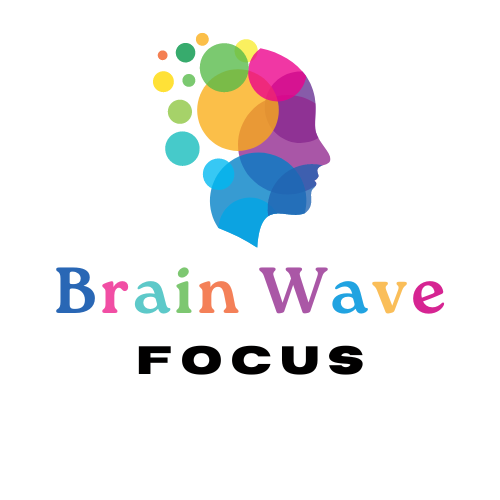Need more note space? Want a second brain dump section? No problem—most annotation apps let you duplicate or add new pages to your planner.
How to add pages (GoodNotes example):
- Tap the thumbnail icon to open the page preview.
- Select the page you want to duplicate (like Notes or Daily).
- Tap the three-dot menu > Duplicate Page or Add Page After.
- Insert a blank page, a copy of the template, or a custom layout.
🧩 This is perfect for adding monthly reviews, meal plans, or custom lists.
Coming up: See how to use the Habit Tracker to build routines that stick.