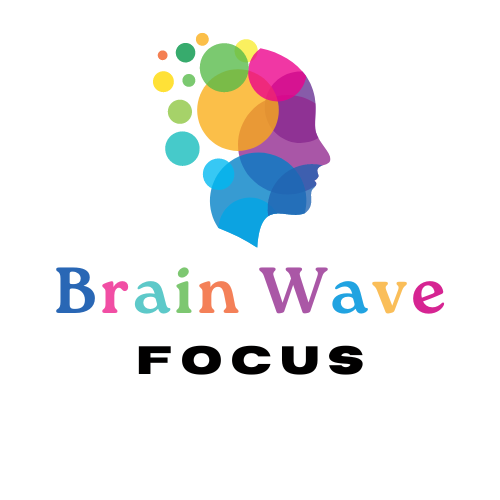Hyperlinks are built into our digital planners to help you jump quickly between sections, saving time and making navigation effortless.
How to make sure they work:
- Open the planner in an app that supports hyperlinks (GoodNotes, Notability, Xodo, Adobe Acrobat).
- Switch to Read or Navigation Mode—you can’t click links while writing.
- Tap or click the monthly, weekly, or daily tabs—or any icons that represent navigation.
- You’ll instantly be taken to the linked page.
📌 In GoodNotes, tap the pen icon with a slash to disable writing mode and enable link navigation.
Coming up: Choosing between Dated vs. Undated Planners—which is right for you?